Integrating AdSense into Google Analytics (& Why You Need to Do It RIGHT NOW)
Did you know that Google now allows you to import your AdSense data into Google Analytics? Did you know that once imported into Google Analytics, you have access to granular AdSense data that is not available through standard AdSense reporting? Do you know what to DO with this information to make more money?
I've got a quick and actionable post for you.
Integrating AdSense with Analytics is nothing new. But, I still talk with people every single week whose revenue is dependent on AdSense, yet don't know about (or simply aren't using) the feature.
First things first, you need to connect AdSense to Google Analytics, and you need to do it right now. Why?
Because they don't show you historical data (though they no doubt have it). You will only be able to see the cool new statistics post integration. The sooner you connect them, the sooner you can analyze enough data to get reliable insights and make smarter monetization decisions.
Integrating AdSense into Google Analytics
- Log in to Google Analytics
- Click “Admin” at the top of the page
- Under “Account” (left column), choose the account you want to connect
- Under “Property” (middle column), choose the specific property you want to connect
- Click on “AdSense Linking” in the middle column
- Select the AdSense property you want to connect to this analytics profile
- Click “Continue”
- Select which analytics views you want AdSense data to appear in (for most of you, that will simply be your main analytics account
- Click on the “Enable Link” button
- Click on the “Done” button
That's it. Now your AdSense account is connected to your Google Analytics account. It takes about 24 hours for data to start appearing, but remember, it will only show the data collected AFTER you connected AdSense to your analytics account.
What now?
First up, while fun to look at once it starts reporting data, analyzing too little data equates to making assumptions. You won't have anything truly concrete to go on for at least 30 to 60 days (or possibly even longer depending on how much traffic you get).
Edited on 8/20/15 to add:
Please note that Google Analytics has renamed the “AdSense” tab (and metrics within it) discussed below to “Publishers.” This is because GA has added the ability to also see reporting on Google Ad Exchange, along with AdSense. If you're not a part of Google Ad Exchange, then the only data listed under this tab will be AdSense data.
To find the AdSense data, log into Google Analytics and click on the property whose data you want to view. In the left column on the main dashboard, click the “Behavior” tab. Go to AdSense > Overview. There you'll find your AdSense dashboard.
Now, you'll see some pretty standard stats here that you see in AdSense.
The three most important things you can do and see now that you've integrated AdSense and Analytics?
- The ability to segment your AdSense revenue based on things like organic traffic, paid traffic, returning users, mobile traffic, etc.
- The ability to see which pages are generating your AdSense revenue (without needing to have custom channels setup)
- The ability to see how much specific referrers generate in AdSense revenue
Example 1
Let's say I want to see what percentage of my AdSense revenue comes from users viewing my site on a desktop or a tablet vs. those who view my site from a mobile device. Next to “All Sessions” at the top, I click the “+” button and tick off the boxes next to “Mobile Traffic” and “Tablet and Desktop Traffic” and click apply. What results is a dashboard showing me the data for each.
In this particular example, you can see that mobile traffic accounts for 68.35% of the overall AdSense revenue for this site, despite mobile traffic only accounting for 58.12% of the traffic. It will even break down these stats on a per page level. Knowing that the majority of the AdSense revenue from this site is from mobile traffic means I know to make the mobile experience the top priority when it comes to design decisions and optimization efforts.
Example 2
By going to Behavior > AdSense > AdSense Pages I can see a list of the site content with the AdSense statistics broken down to the per page level. For example, instead of simply knowing the overall CTR for my site or a custom channel, I can now see the CTR of specific pages. Instead of only knowing which pages are most popular traffic wise via analytics, I can now also see what kind of articles drive the most AdSense revenue, have the highest CTR and most important, have the highest eCPM.
I can use this data to see which pages would make the most sense to work on as far as increasing traffic to. This data can also help me identify high revenue micro-topics to create more (valuable) content around.
Example 3
We've all heard the debates about the value of social media traffic. E-commerce sites have the ability to track conversions based on referrer, but bloggers depending on AdSense earnings didn't have that luxury. But, wait – you do. Go to Behavior> AdSense > AdSense Referrers to see a nice and neat list of AdSense revenue based on referring domains. Spending a lot of time promoting your blog on various social channels? Sure, traffic is great, but wouldn't you rather spend your time on the networks that stand to drive your blog actual revenue?
These reports let me see that, in this instance, Pinterest drives 44.49% of the AdSense revenue, but the traffic from Pinterest has a horrible CTR. Sorting by CTR allows me to see that links from other bloggers have the highest CTR when it comes to AdSense.
Doing a search for “stumble” showed me that while this blog was stumbled 1,404 times in the last 30 days, not a single stumbler clicked an AdSense ad. Another site I own received 7,322 stumbles in the last 30 days but those visitors only generated three clicks for a .08% CTR. Let's just say I'm not focusing any effort on getting traffic from StumbleUpon for these sites (solely from an AdSense perspective).
(Edited to add: Find out how to create custom reports that show you what social media networks are driving your revenue.)
To recap:
- Integrate your AdSense account with your Google Analytics account – right now
- Wait until you have a decent data pool to draw from (probably about 30-60 days)
- Use the data in to increase your AdSense earnings
What Else?
There are so many ways to break down and utilize this data that you'd have to write a book to cover all of them. I have no plans to do that, LOL. However, I WILL be offering up some mega tips and training for bloggers in 2015. So make sure you're subscribed to my newsletter, so you don't miss out on them.
You might also want to check out these posts:
- How to find out which social networks are driving your AdSense revenue
- How to get actionable data from the new Google AdSense reporting interface
- How using AdSense Channels can help increase your AdSense revenue
14 Comments
Please note – I use affiliate links on this site. This means I might earn a commission if you click on a link and sign up for something.
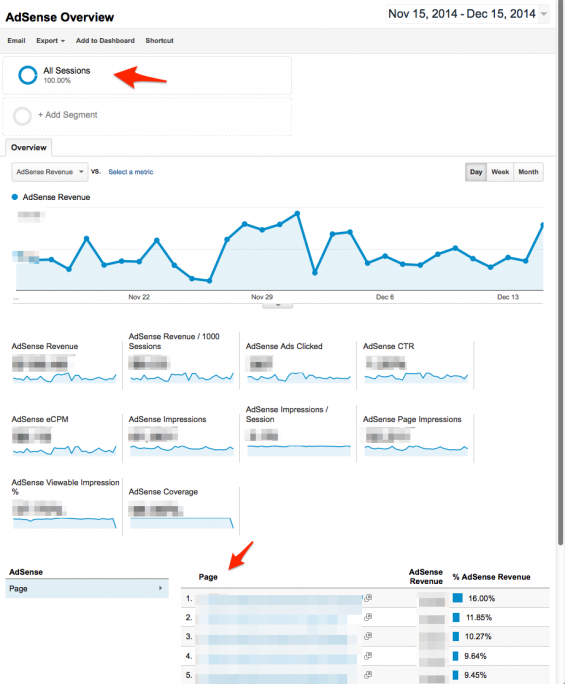
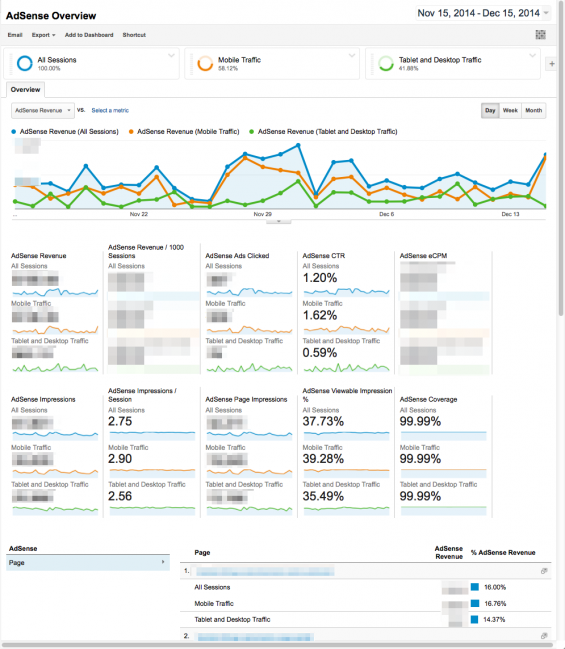
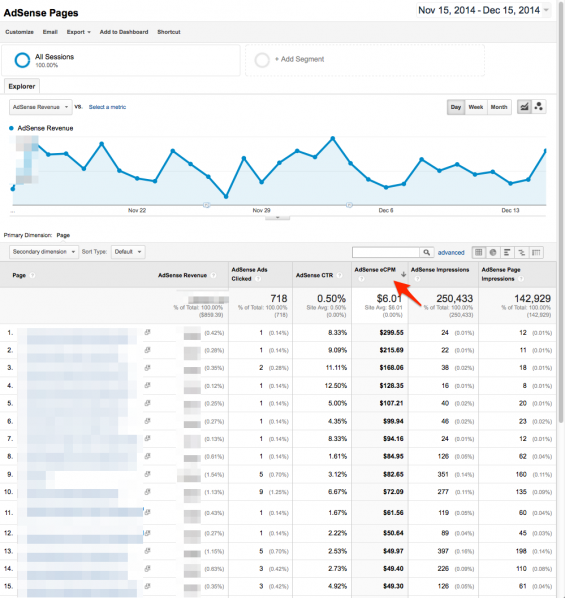
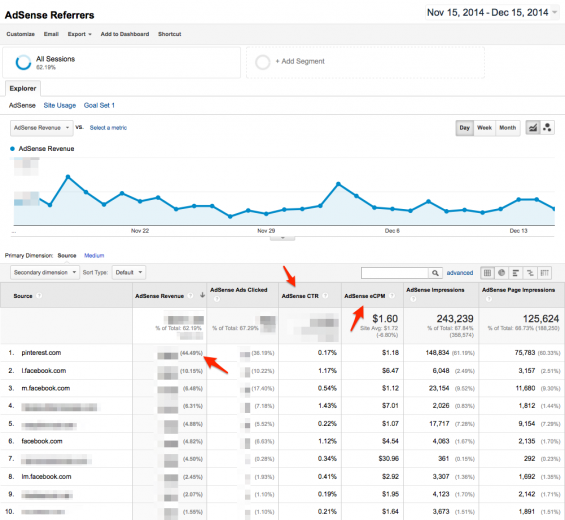
Great post. Also important to note that AdSense for Search revenue doesn’t show up (I don’t know why not, but it doesn’t) and at one point, link unit revenue wasn’t included in Analytics either – but that may have changed. I don’t currently run any link units, so I don’t know for sure.
Other cool uses for Analytics/AdSense integration – when AdSense stats are delayed, often they’ll show up fine in Analytics. Getting hit by an ad-click bot attack? I have, and it was made easier to detect (and figure out how much revenue was going to be clawed back) by using the AdSense report in Google Analytics with secondary segment for the ISP. You can even find out what keywords are bringing in traffic that clicks on ads – although not surprisingly, my top keyword is (not provided) ork ork. There are seriously tons and tons of information you can grab out of Analytics if you hook up your AdSense. Do it.
Also, you might find the Google Publisher Toolbar extension for Chrome highly useful as well. You get information there that you don’t get anywhere else as well.
I think I was told that adsense was webmaster welfare and the lazy man’s monetization. Can’t remember who wrote that blog post :) hehehehehehehehehe
Oh, it is – but on some sites it still ends up being significant revenue, even when you’re doing affiliate marketing very successfully on the same site. :) I do have one site however where there is no affiliate program in the niche, but, it’s profitable and I know the topic. So, on that one, my welfare checks are king. ;-)
Just wondering if you knew why AdSense Referrers does not show all sessions for me? Regardless of the day I check, it always says only 1.43% of sessions instead of 100% so I don’t even have the full data and it’s pretty useless to me since it’s only showing 15 clicks when it should show over 300 and I still have no idea who the main sources of traffic are.
Anne, referrers counts only outside sites referring you traffic. It doesn’t include sessions that originate from search / direct, etc.
Hi
After doing the integration of my AdSense account into Google Analytics and waiting for more than 48 hours, for some reason the AdSense link at the Behavior tab doesn’t appear. What else do I have to do for getting the AdSense data at analytics?
Hey Andrea – GA just recently made a change and the “AdSense” tab in GA under Behavior is now labeled “publishers.” You can find out more about the change here and here.
Yeah! Your are right, I see the AdSense report under the Publishers tab. Thanks a lot!
Thanks for helping me figure out where the AdSense tab went!
You’re welcome!
My integrated Adsense and GA report is showing Adsense revenue details per page like mentioned in this post but I would like also to see on the report things like ad type, ad size .
Is that possible within Google Analytics? I would like to know how.
Thanks
As far as I know, you can only do this using the AdSense interface. I have an article on that here.
Rae, once you have integrated AdSense into Google Analytics is there a way to see all stats for multiple websites in one program/app? I am looking for a solution to get a summary of important stats (traffic, adsense and maybe even social likes) in one place for about 15 websites. I found one solution (cyfe) but it seems like I could do something similar with Google dashboards without the monthly fee. If there was a solution that would even flag a site losing traffic etc that would be perfect.